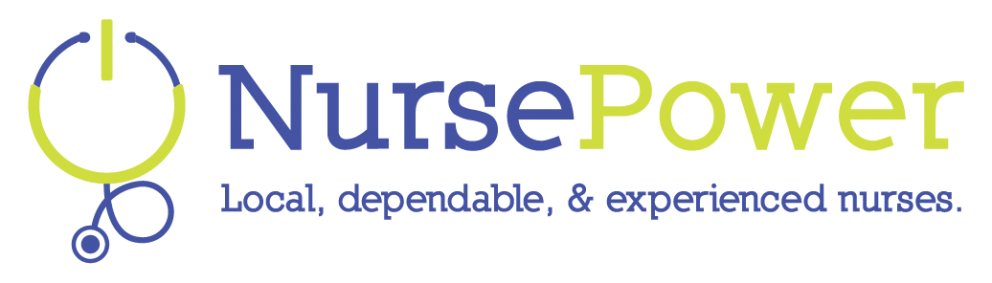Stop Delaying a Career Move — 9 Resume Writing Tips to Make Your Job Search Easier
Dusting off your resume can be a daunting task — so much so that a lot of people stay in an unhappy or overly-stressful job just to avoid updating their resume.
I know, that sounds silly, but finding a new position can sometimes feel like a full-time job in itself. So this month, we’re sharing 9 tips for writing a stellar resume so you can get better control of your life with a job that satisfies you.
Resume Writing Tips

Before you begin revising your resume, brainstorm an exhaustive list of all your accomplishments:
- Job duties
- Specific skills
- Trainings
- Certifications
- Accolades and awards
- Promotions
- Specific results
When you think about specific results you’ve achieved in your various positions, consider organizational changes, such as new systems or processes that you’ve implemented, or improvements in patient care and recovery, or any action you’ve taken that has had measurable results.
Remember that when brainstorming, you shouldn’t edit anything off your list. Picking and choosing is your next step, but when you brainstorm, you just put down everything you can think of. Spend a solid 10 minutes just writing things down. Then spend another 5 minutes thinking about anything you may have missed.
Once you have your list in place, start grouping and prioritizing the items by job position.
Now, let’s consider how you’re going to turn this list into an actual resume by examining these critical resume writing tips.
1. Use Action Verbs and Bullets
When you detail your accomplishments in each position, you want to use bullet points to create a clean, easy-to-read list — avoid long narrative paragraphs.
Begin each bulleted detail with a strong action word that signifies what you did. Here are some examples:
developed, created, implemented, transformed, organized, mentored, led, analyzed, etc.
Notice how the words highlight the importance of what you did.
2. Keep Your Resume Brief and Direct
Rule of thumb is to keep your resume down to one page unless you have an extensive career with a wide variety of different experiences.
Hiring managers rarely read through an entire resume so making it longer and wordier does not help your cause. Highlight the most specific details, especially those that will distinguish you from other job candidates.
3. Incorporate Keywords from Job Postings
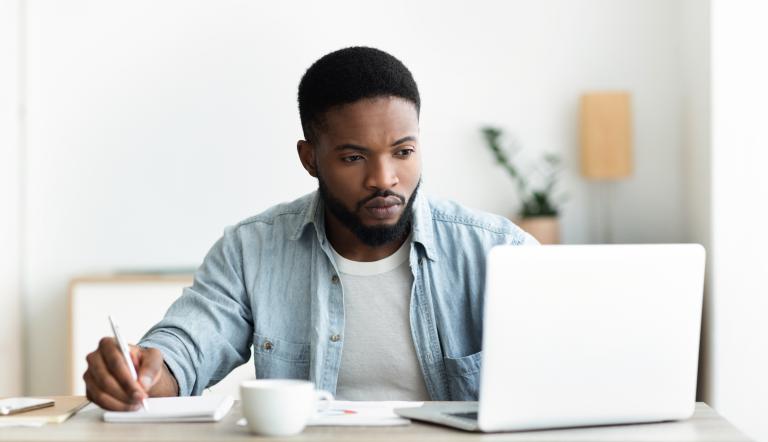
As you look through different job listings, make a list of the keywords they use to describe their ideal candidates, including required skills, qualifications, and personality traits that they are looking for. Incorporate those keywords into your resume details.
4. Begin with a “Career Snapshot”
At the top of your resume, below your name, include a short “career snapshot” or summary that provides a concise overview of your career. This is your “glow” moment so make sure you highlight only the most valuable details from your career. This might include your years in the profession, awards you’ve won, or specific certifications that differentiate you. It should be no longer than 140 words.
5. Use Reverse Chronological Order
Always list your professional experiences backwards from your most recent or current position.
6. Choose Which Jobs to List Based on the Job You Want
If you have had many different positions for many different employers, then you want to be selective about which positions you include on your resume.
First, you don’t want to violate Tip #2 and make your resume too long. Second, you want to draw the hiring manager’s attention exclusively to your most relevant job experiences for the position you are seeking. An added tip is to keep a master list of all your positions so you can swap them in and out of your resume based on the job you are applying for.
7. Choose a Clear, Professional Resume Template
The goal of your template is to help you look more professional and to organize your experiences so they are highlighted rather than lost in the shuffle.
Choose a resume template that fits your experiences — do you need one with more space for skills and certifications or one that allows you to focus on a single position in greater detail?
The benefit of using a template is that the margins, fonts, and spacing are all set up for you, which will save you some time in the creation process. Use the “grid view” so you can ensure that all your text lines up correctly.
8. Save as a PDF File
While you will create your resume using a word processing app such as Microsoft Word or Google Docs, you want to save a version as a PDF. You can do this easily under File>Save As in Microsoft Word or under File>Download in Google Docs.
Saving your resume as a PDF will lock everything into place. Otherwise, the hiring manager’s screen size or app version may display your resume incorrectly with unaligned margins or incorrect fonts.
9.Proofread!
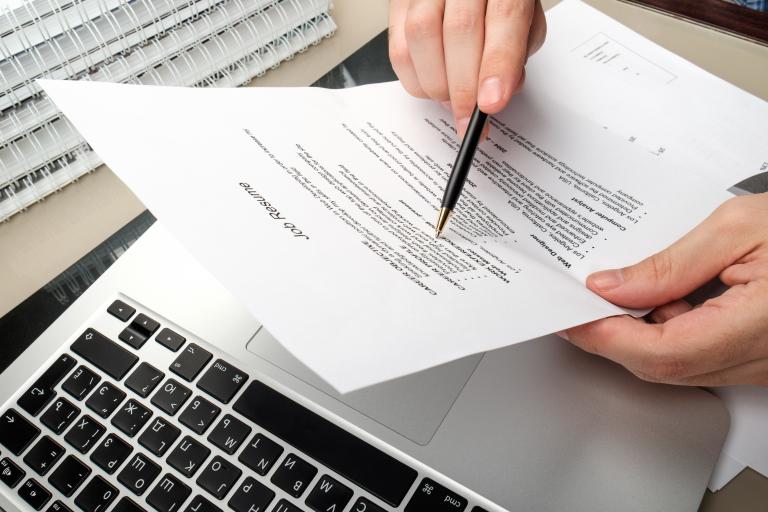
I can’t emphasize this tip enough — your resume needs to be perfect when it comes to capitalization, spelling, punctuation, and grammar. There are several online proofreading tools available such as Grammerly that you can use. Ask several different people to proofread it for you to spot any mistakes. An old proofreading tip for picking up spelling errors is to read the resume backwards — this forces you to focus on each word and not the full sentence.
Bonus Job-Seeking Tip: Review Your Social Media!
More employers are looking at job candidates’ social media profiles so you want to review yours carefully before beginning the job search.
Make any questionable posts or profiles private. What constitutes questionable? Well, in most instances you want to present yourself as professional as possible so any behavior or posts that might be considered a risk to the hiring company or might suggest unprofessional conduct, you will want to self-censor.
Most people want to keep their work and private lives separate. Consider this a step in ensuring that this happens at your new position.
NursePower Empowers Nurses!
Our goal for these pages is to offer you time-saving, soul-nourishing, body-strengthening tips and ideas that will help make your already stressful, hectic life as a nurse just a little bit easier.
NursePower is owned and run by nurses so we know what you’re going through. We’ve been there. And we know that nursing is harder today than it was pre-Covid and it was pretty darn hard then too.
But we also want to help you advance your career in positive and meaningful ways.
If you are looking for a change — less stress, better schedule, improved pay, more control over when and where you work — then let’s connect because NursePower is hiring nurses right now for private-duty nursing positions.


Our Employees,
Our Greatest Asset
Join Our Community Today!
Company Matched 401K
Personal Development Program
Flexible Scheduling
Recognition & Appreciation